IMPORTANT: For Windows 7 and above users, this program must have full administrative rights. It is not sufficient to install this program on a User account with administrative-level rights, you must specify that the program has these rights too. During installation or when starting the program once installed, press “Yes” or “OK” if you are prompted to allow the program to continue, failing to do so WILL NOT allow the program to run properly and WILL cause errors.
One easy way to make sure the program always has admin rights is to create a short-cut for the program as outlined below. If the program is then ALWAYS run from this short-cut, odd error messages should not occur. Otherwise, when starting the program, right-click on the program icon, and select “Run as administrator” every time.
DNA Master Installation
-DNA Master can be downloaded at the following link: DNA Master
-Double click the installer, and follow the instructions to install the program.
Shortcut Creation
-Navigate to the DNA Master directory:
- 32-bit OS: My Computer C:/Program Files/DNA Master
- 64-bit OS: My Computer C:/Program Files(x86)/DNA Master
-Right-click on “DNAMas” and select “Create Shortcut”
- Windows XP: Drag the shortcut to the desktop.
- Windows 7 and Higher: Click “Yes” on the dialogue box.
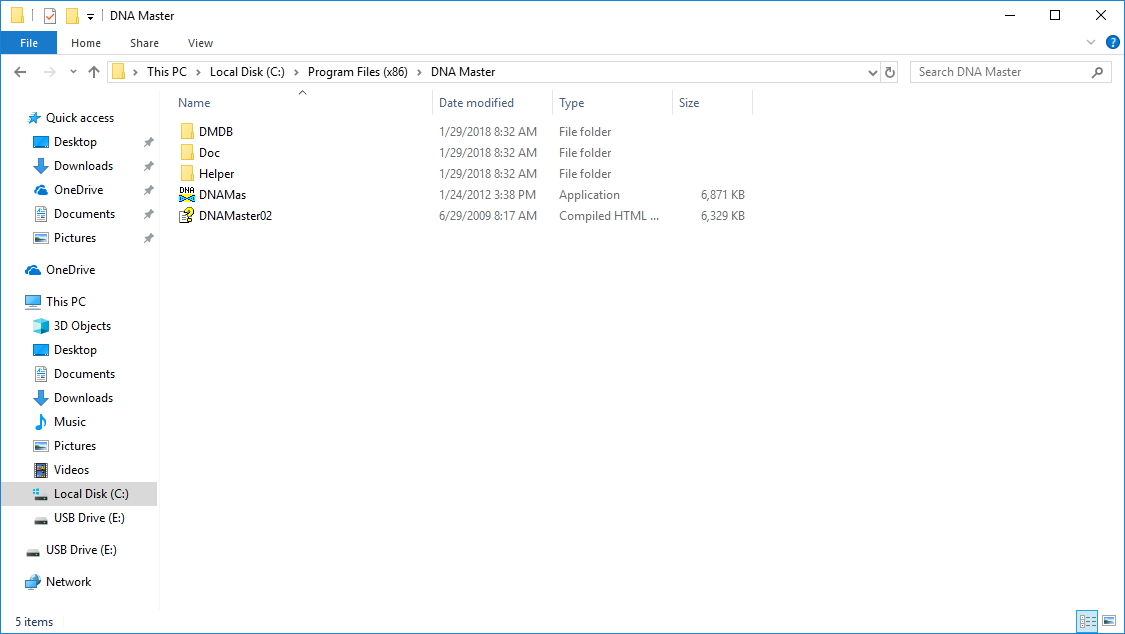
Windows 7 and Higher Users Only—MUST give admin rights to the program:
Right Click on the newly created desktop shortcut:
- -Click properties
- -Click on the “Compatibility” tab
- -Check the box next to “Run as Administrator” under “Privilege Level” at the bottom
- -Click “OK”
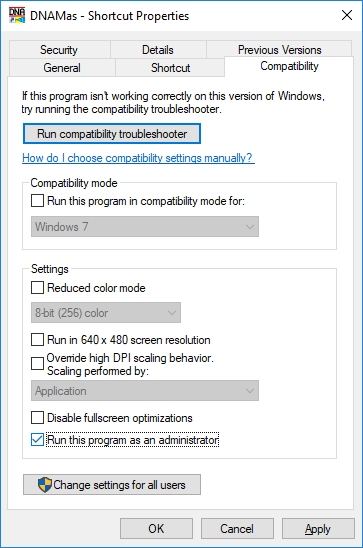
DNA Master Update - Restores Genemark/Glimmer Functionality
- Open DNA Master
- Choose HELP -> Update DNA Master
- Restart DNA MAster upon prompt to do so (i.e. exit, and re-open)
- Check to make sure you have updated. Choose Help -> About. Be sure you are updated to Version 5.23.2 Build 2547 (24 Jan 2018) or later.
- Choose File -> Preferences
- In the Preferences window, click Internet tab and then Gene Prediction subtab
- Check the box that says "Use PBI Server for SEA-PHAGES courses
- In the "Unlock Code" field, enter (case-sensitive) "Hatfull"
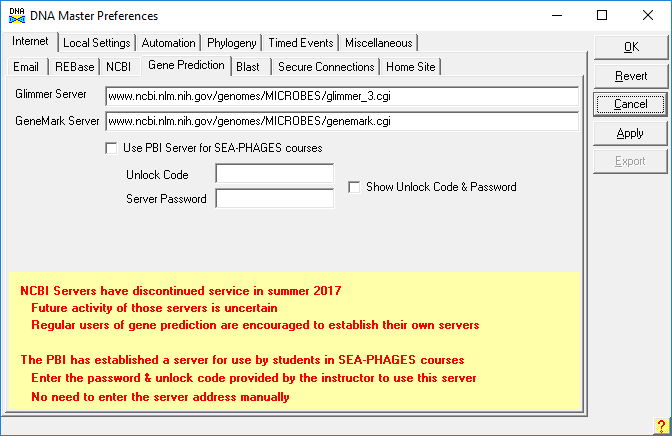
- Click the Secure Connections subtab
- Uncheck the boxes labeled:
- Secure Connection (HTTPS) to GeneMark Server
- Secure Connection to Glimmer Server
- Click the "OK" button ont he top right and save the settings
- You should now be ale to use GeneMark and Glimmer for auto-annotation.
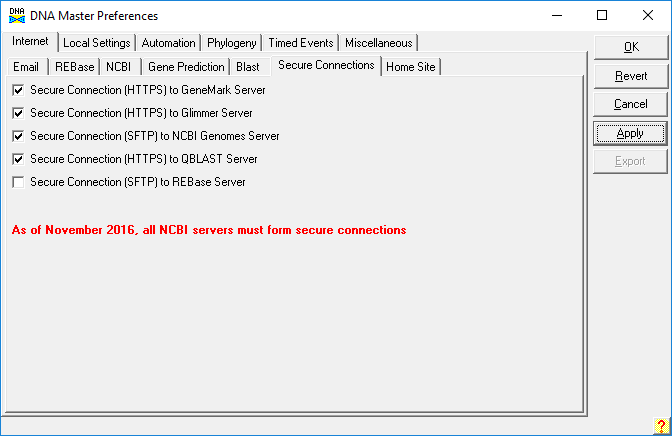
Comments